Pop-Up
Designing Mobile Interfaces ► Section 2 — Components ► Chapter 4 — Revealing Information ► Pop-Up
Problem
406 — A typical floating Pop-Up, with functions like buttons inside the window.
You must display a small or medium amount of additional information, while remaining associated with the current context or page.
Pop-Up dialogues are built into pretty much every mobile platform, and for many there are other methods that can be used to build custom versions. Many of these have enough built-in functionality they be misapplied, so use them carefully.
Solution
A Pop-Up is a child "page" smaller than the viewport, that appears on top of the parent page or display context which spawned it.
For mobile, these should almost always be "modal," with the Pop-Up having exclusive focus. Elements on the parent cannot be accessed without dismissing the Pop-Up.
The parent can be seen behind and around the Pop-Up, but should be clearly disabled.
Variations
407 — A Pop-Up anchored to the bottom, with softkeys logically and visibly attached to it. Simple forms, such as sign-on, can reside in Pop-Ups.
Pop-Ups may be free-floating, with space around all sides, or may be anchored to one side. Anchoring to the top is used when the Pop-Up is related to a condition in the Annunciator Row or another top-margin item, such as the URL strip of a browser. Anchoring to the bottom is most useful when on a device with Softkeys, or softkey-like on-screen buttons, which will be used in place of button actions within the Pop-Up itself.
Content of a Pop-Up may be absolutely anything, including all of the other types of content or interaction described in the rest of this book.
If room allows, and there is value (viewing content on the parent, or providing access to other on-screen elements such as virtual keyboards), the Pop-Up may be moved around the screen.
For larger devices, such as tablets, or in rare cases for handset-sized devices, you may find a non-modal or "semi modal" Pop-Up is the best choice. This means that the parent window can be interacted with, or clicking outside the dialogue dismisses it. You have to base this decision on the expected use of the entire system, such as what the relationship between the content on the parent window and the Pop-Up is. Whatever choice you make, try to enforce it rigidly across the entire application.
Interaction Details
Only allow one Pop-Up to be open at a time. This is easily solved by simply not allowing access to the parent, but since this is sometimes possible, it is a good principle to keep in mind.
Opening a Pop-Up can be allowed via a typical Link, or as a result of other user or system actions. There is no univerally-recognized design method to launch or make the user aware that the action will load a Pop-Up. Within an application or service, however, try to use them consistently so the user can learn which items load new pages, and which pop up instead.
Always allow your Pop-Up to be dismissed. Even for a step within a required process, the Pop-Up should be able to be dismissed, so the user may view their context, and take other actions that may only be allowed within the full page. Dismissal may be via a dedicated function like a "close" icon in the corner of the dialogue, or as a part of the primary content, like a "Cancel" button adjacent to the submit functions. If a dedicated Back function is provided, this should usually dismiss the dialogue also.
Actions the user must take within a Pop-Up should be considered "page level." Whether agreeing they have been presented information, confirming a condition or submitting form information, use buttons (or button analogues like softkeys) to commit the action. Buttons imply page submission or major action so the dismissal of the Pop-Up will be expected.
408 — A floating Pop-Up with associated softkeys. A scrolling list of selectable items or actions is within the Pop-Up.
Avoid scrolling within a Pop-Up. Long text elements, such as legal agreements, should be in full pages, and not Pop-Ups. Selection lists within Pop-Ups may, however, scroll. They may work best with only portions of the Pop-Up scrolling, instead of the entire frame. This will allow any submission buttons to be revealed at all times, making the presence of actions clear, even if the actions are forbidden until scrolling has occurred.
Select Lists are often used for selecting large numbers of items, even in a Pop-Up dialogue. The single-select variant is most useful as you can use a single action to make the selection and do not have to have additional controls fixed in the dialogue or elsewhere in the viewport.
When the device OS uses Softkeys or softkey-like on-screen buttons, you can place buttons that control actions in the Pop-Up in there. This is nice because you do not have to fit these two buttons inside the smaller window. If additional actions are required, they may be loaded in any way needed, such as buttons in the Pop-Up, as single Select Lists or so on. Use the Softkeys for primary supporting actions, such as Cancel. Avoid disregarding Softkeys entirely, for consistency of the interface.
Presentation Details
Make sure the Pop-Up is clearly defined as not a portion of the page. Use OS-level framing, and other treatments to make it clear. Shadows are another valuable way to differentiate the Pop-Up.
Control items especially, including close buttons, and Softkeys should appear similar or identical to the OS standard controls. This way, users will not have to learn a new interface language.
Controls should also be as clear as possible, so cancel, accept and close buttons or functions are immediately obvious to the user, and require no interpretation.
The state change of not just loading the Pop-Up but obscuring the parent is also critical to communicating this. The parent should usually be overlaid with a white tint or black shade which allows viewing the content, but is enough different that it is clear the content and interactive elements are superseded by another.
When the Pop-Up is non-modal or the content of the page is key to making choices within it, the background should not be obscured. Be sure there is sufficient border, shadow or other treatment on the Pop-Up to assure it is clearly recognized as a different element, on top of the page.
Antipatterns
409 — Do not let a Pop-Up spawn another Pop-Up. Generally, Pop-Up windows only work when modal, so anything that can cause more than one to appear is bad.
For small devices especially, such as handsets, consider ways to avoid using Pop-Ups. Generally, there are other solutions. Many mobile browser and OSs do not deal with Pop-Ups well, and may display them poorly, or confusingly.
For devices with Softkeys or softkey-like on-screen buttons, avoid use of buttons within the Pop-Up. Anchor to the bottom of the screen (or whichever side has the buttons) and use those instead.
Do not allow a Pop-Up to spawn (be the parent for) another Pop-Up.
Do not over-use Pop-Ups by including navigation, tabs and so on. Present the single information or interactive concept, then allow the Pop-Up to close when the user dismisses it, or the task is completed.
Do not display a Pop-Up exclusively to present advertising. If Interstitial Advertising is required, use full-screen display instead. However, actual content, even if heavily branded or ad-funded, is reasonable as long as it is relevant to the page in some way and was requested by the user.
ADDITIONAL THOUGHTS
POST-PUBLICATION NOTES FOR ONLINE READERS
I would very, very much like to change this to the term "Dialog" instead. And I guess to use the US English "dialog" instead of the more international "dialogue" since the industry has settled on that.
Must discuss modes more than just saying they should all be modal. And especially that the term Modal to replace dialog is bad, as it is too often used without understanding of modes:
Modal - The dialog must be dealt with. Opens on top of a view, but the rest is blocked out, visually but interaction wise as well. Tapping on the blocked area does nothing. The dialog must be accepted/submitted, or dismissed explicitly with a button or related OS control (e.g. Android Back). Most dialogs on mobiles are, and should be, Modal.
Modeless - The dialog floats on top of a page, but doesn't block it. The user can take actions on the page behind. Very, very rarely used for conventional dialogs of the pop-up kind, but can be useful for docked control sets. A Chyron can be considered a modeless dialog, in some cases (think of how the photo editing bars are overlaid... I think). Modeless dialogs are fraught with peril, as they can allow other dialogs to open (and then you can hide others, or get to layer issues), or changes to the parent can make the dialog out of date.
Semi-Modal - Really the same as modal, but arbitrary actions (clicking in the background space) dismiss the dialog as though you pressed cancel.
Also need to organize for hierarchy (parent/child) and discuss back and the stack.